The Gravic software license agreement states that any one copy of the software can only be installed on one computer. If you need to transfer your software to another computer, you may deactivate the license on one computer and then activate the software on the new computer. Transferring a license typically occurs when something happens to your computer and you acquire a new one, or when the person using Remark leaves and you need to assign the license to a new person. Note that once a license is deactivated on a computer, it cannot be activated on that computer again. You will need to contact Remark Support in this case.
To Transfer a License:
1. Install the software on the new computer.
2. Run Remark. You are prompted that a message indicating there are no activations available. Click the link for Want to transfer your license?
3. A list of previous activated computer(s) is presented. You can choose to deactivate the license from a computer in the list and activate it on the current computer. This action is most likely if you reformatted your computer or received a new computer. If you do not recognise the computer(s) listed we recommend contacting your IT department to ensure that you deactivate the proper computer. Once a computer is deactivated, Remark will no longer run on that computer.
Note: Remark Support cannot help you decipher the list of activated computers, as this is internal to your organisation. If you are unsure what to deactivate, you must contact your internal IT help desk to assist you.
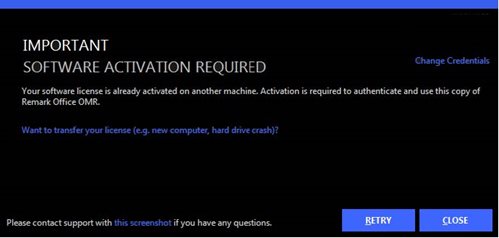
4. Read the warning that states I understand that Remark Office OMR will no longer run on my old computer and then mark the checkbox next to it to accept this statement.
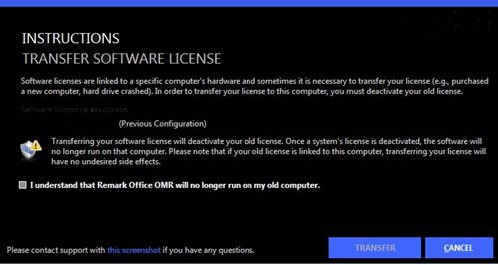
5. Click the Transfer button.
The license is now transferred to the new computer. After a few seconds, Remark Test Grading Edition will run on your system. The software is now inoperable on the old computer and can be uninstalled (if available).